Quick Start Guide
Welcome to EarTrumpet! This guide will walk you through the basic features to get you started with managing your audio like a pro.
1. Installation
First, if you haven't already, install EarTrumpet. We recommend installing from the Microsoft Store for automatic updates.
2. Finding the EarTrumpet Icon
After installation, EarTrumpet will run in the background. You'll find its icon in the notification area of your taskbar (also known as the system tray). It looks like a trumpet.
If you don't see it, it might be hidden in the overflow area. Click the small upward-facing arrow on your taskbar to reveal hidden icons.
3. Using the Main Flyout
Left-click the EarTrumpet icon to open the main volume flyout. Here you'll see:
- A list of your active audio playback devices (e.g., Speakers, Headphones).
- Under each device, a list of applications that are currently making sound.
- Volume sliders for each application and for the master device volume.
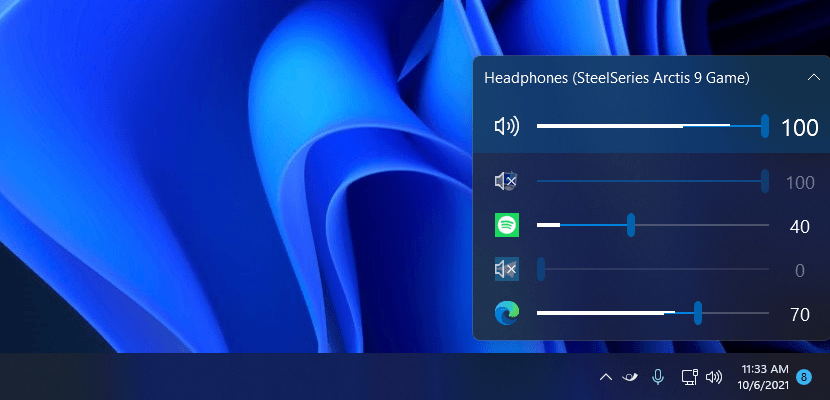
Simply click and drag any slider to adjust the volume.
4. Switching Default Audio Devices
Right-click the EarTrumpet icon to open the context menu. You will see a list of all your available playback devices. A checkmark indicates the current default device.
To change your default audio device, simply click on another device in the list. It's that easy!
5. Moving an Application to a Different Device
One of EarTrumpet's most powerful features is moving an application's audio output to a different device on the fly.
- Left-click the EarTrumpet icon to open the flyout.
- Find the application you want to move.
- Right-click on the application's icon.
- A context menu will appear. Hover over "Move to device" and select the desired playback device from the sub-menu.
Alternatively, you can drag and drop the application's icon from its current device to another one right within the flyout.
6. Muting Audio
You can mute audio in several ways:
- Middle-click the EarTrumpet icon in the taskbar to mute/unmute your default audio device.
- In the flyout, click the speaker icon next to any application or device to toggle its mute state.
That's it for the basics! Explore the Usage Guide and Configuration pages to learn about more advanced features like the standalone volume mixer and custom hotkeys.